Windows 10 can be one of the most
beautiful operating system Microsoft have created apart from windows 8.1
which was also very lovely. Upgrading from any version of windows
either from windows 7 or windows 8 is a very brilliant idea if you
don't want to lose your file and start designing or re-putting files in
place by formatting and installing windows 10 on your PC. Here is the
full guide to upgrade to windows 10 from windows 7/8.
- Step 1: Go to internet browser type in http://insider.windows.com
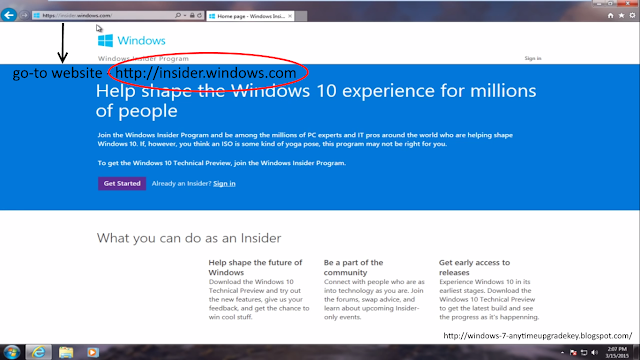
- Step 2: Create an account with Microsoft or sign in to your existing account
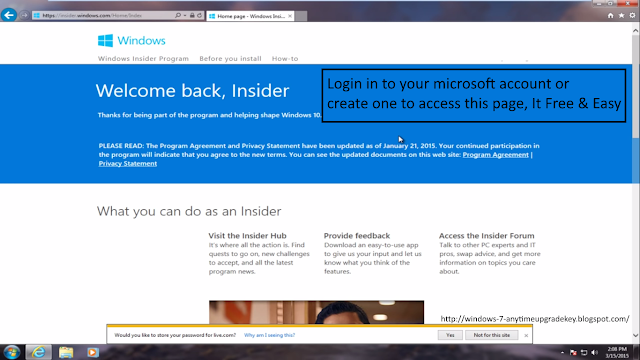
- Step 3: After login in Go down to the bottom of the page Click "Get Started - PC"
- Step 4: Click Get The Preview > Start Upgrade Now
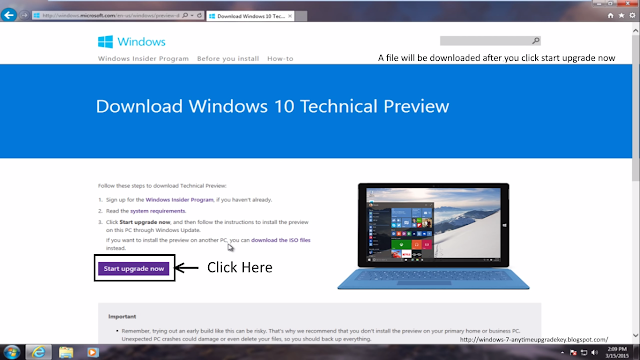
- Step 5: That Button Will Start A Download Run the downloaded file (Accept Security Issues)
- Step 7: After the upgrading process is done, allow your computer to restart
- Step 8: Once the computer is rebooted Click Install and let it download windows 10, Depending on your computer and internet speed it should take 5 - 10 min
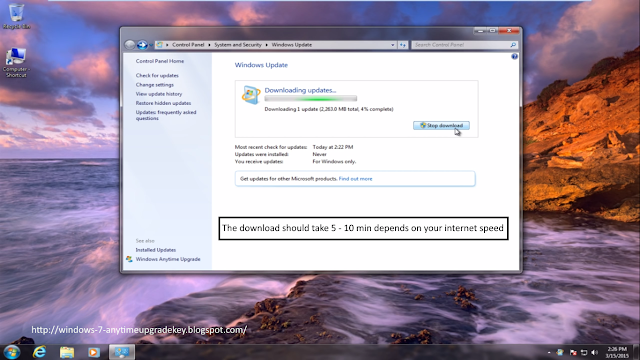
- Step 9: After download you should get this screen (Select Lets get Started) The file will check if your computer properties is up to the task, Then you get the screen "That updates were successfully installed"
- Step 10: Restart the Pc > Select Start the Upgrade Right Now (Make sure your pc is charged/charging)
- Once the Pc Restart Use Express Settings for easy customization (Customize the settings the way you want it)
- Now we've upgrade from windows 7 to windows 10 without any changes in our pc.
Note this is a technical preview, Microsoft promise to release the main version after one year of this preview copy. For now, enjoy the upgrade tho it might not be stable so i suggest you buy a hard disk and always backup your files. If you need help on how to activate windows 10 for free please feel free to visit our blog. Thanks for reading my tutorial.



















0 comments:
Post a Comment